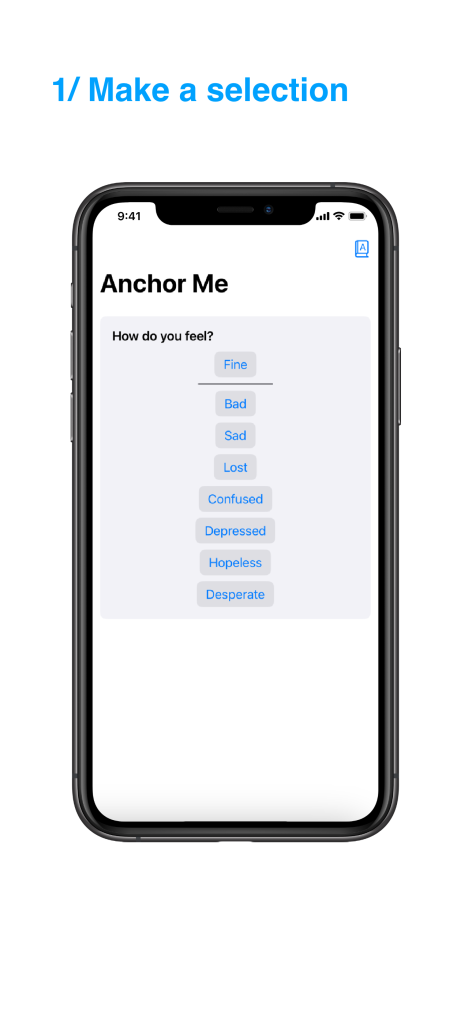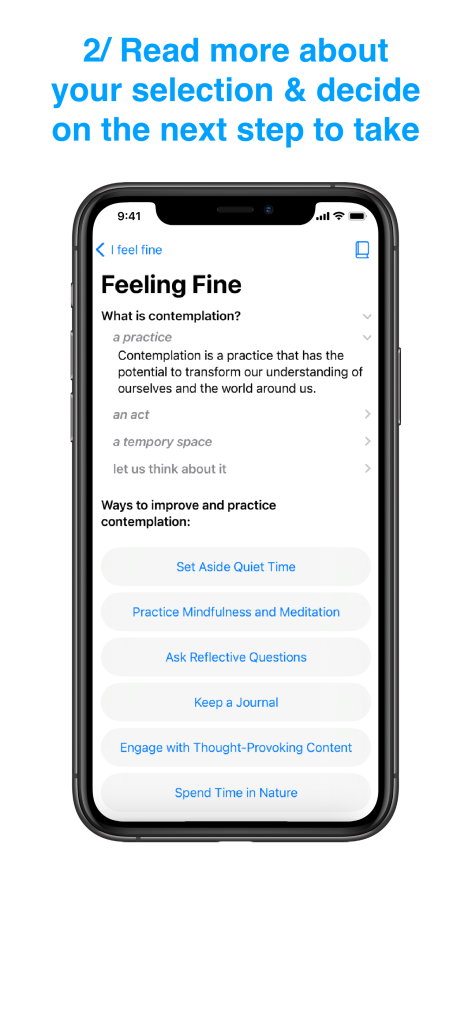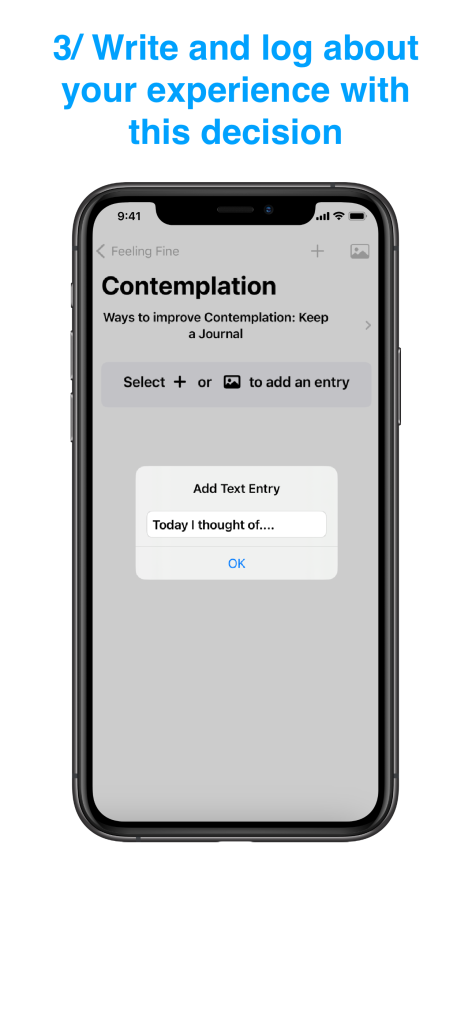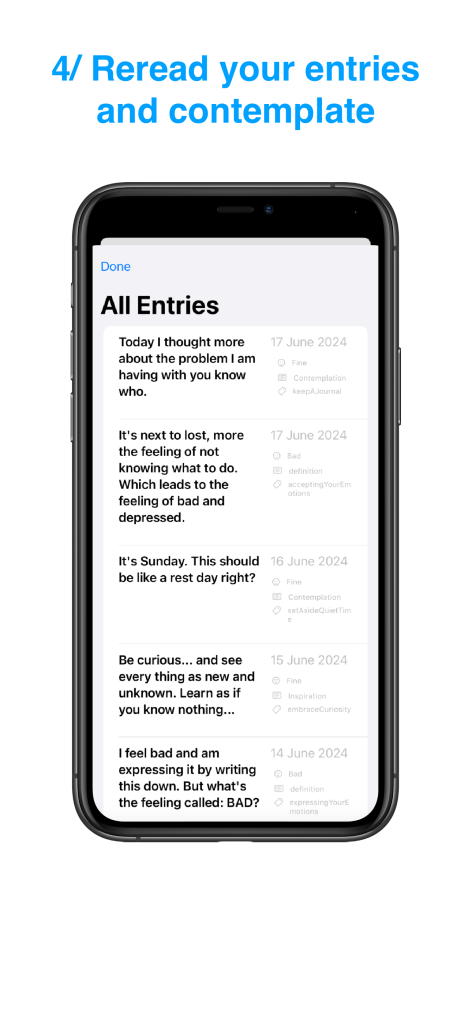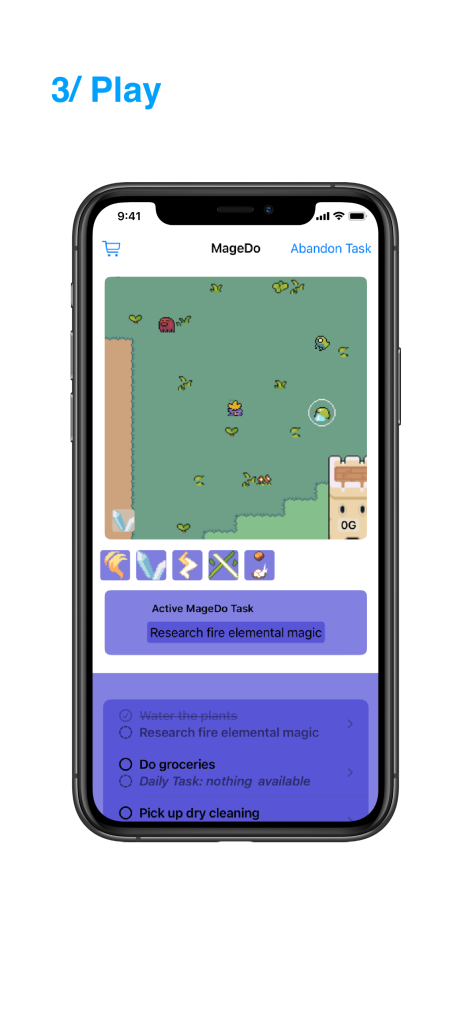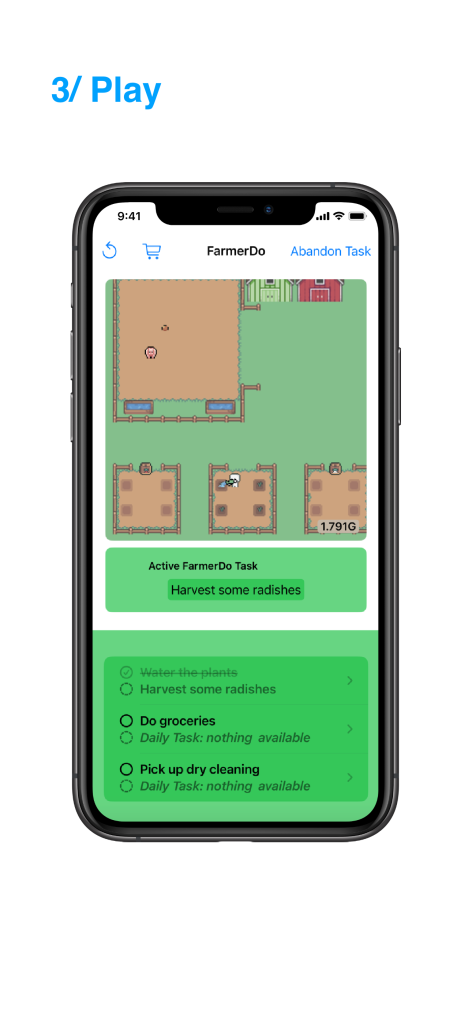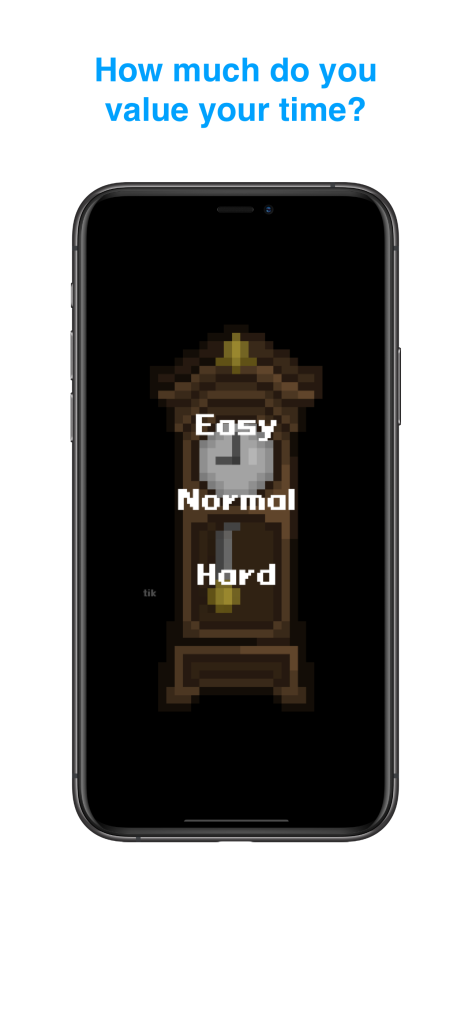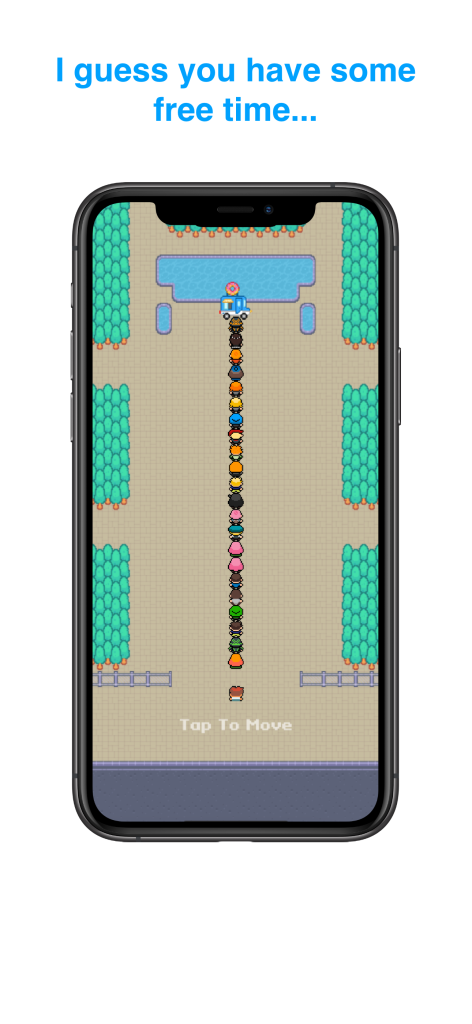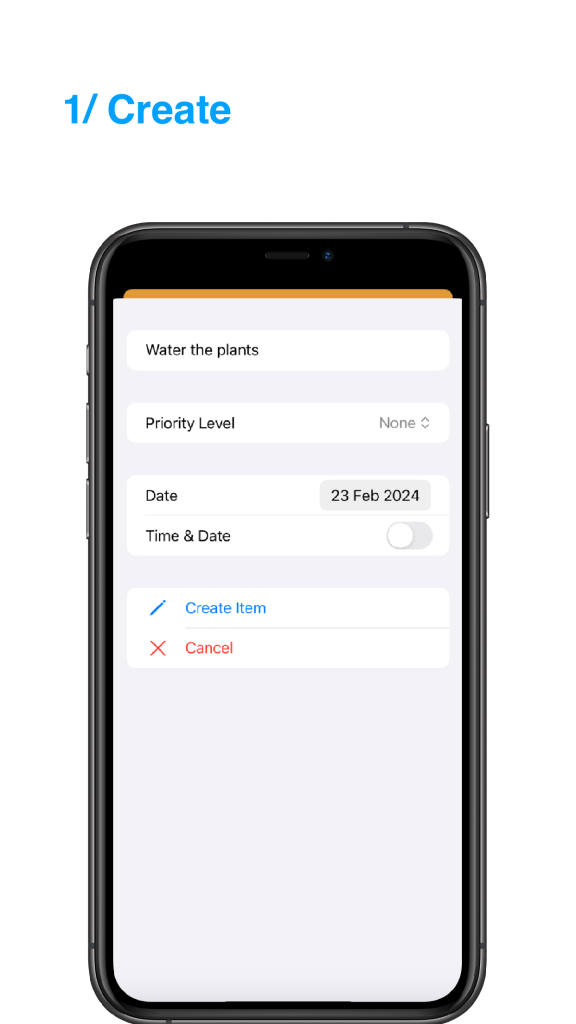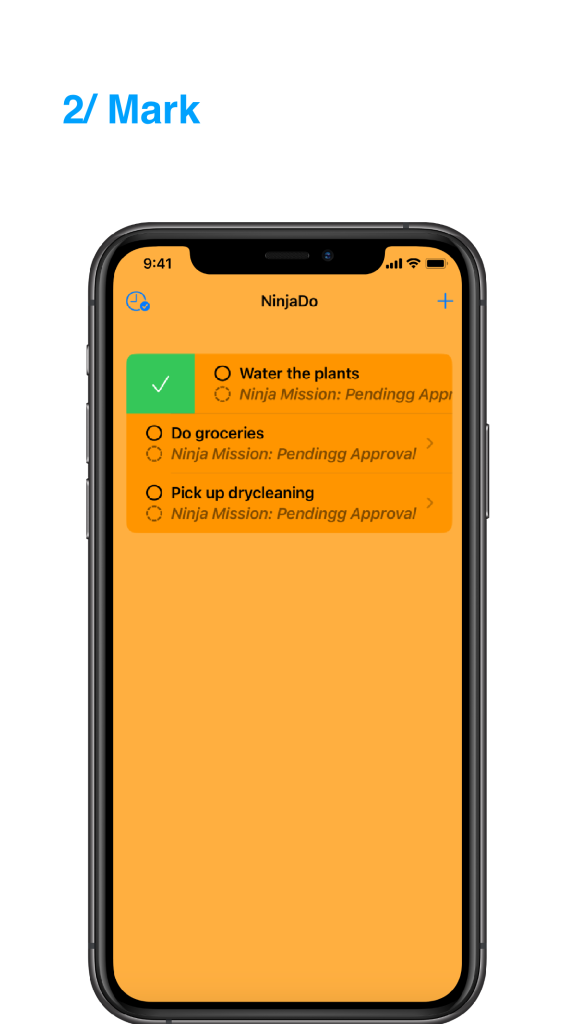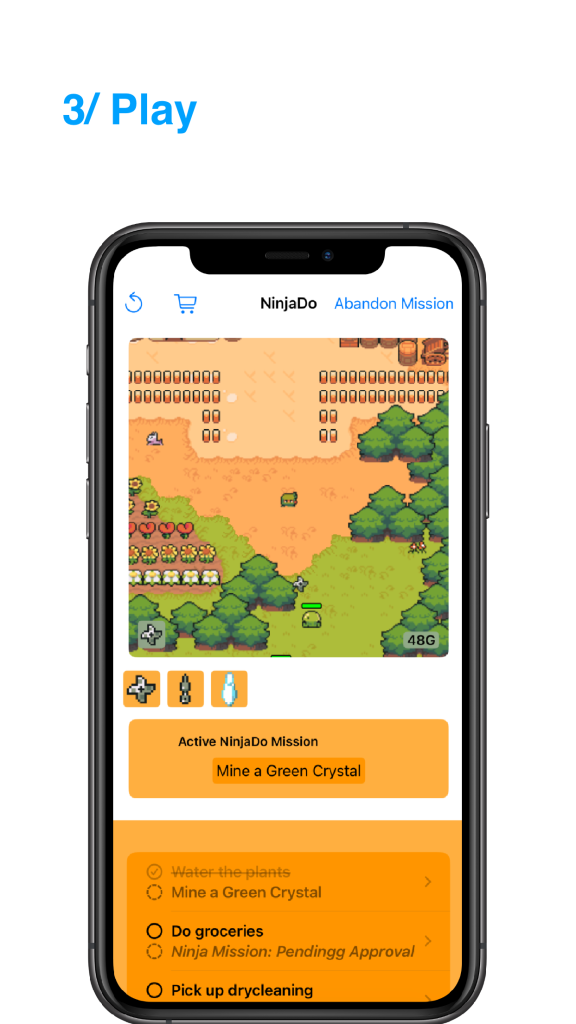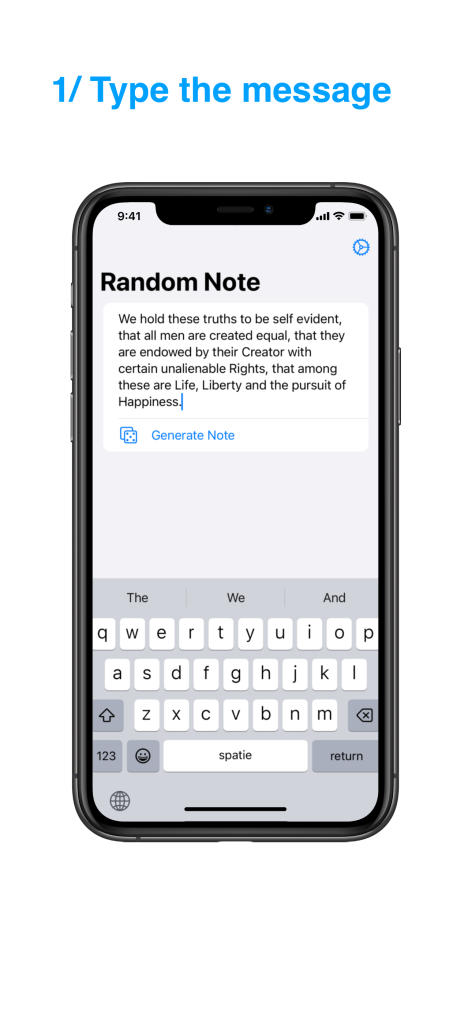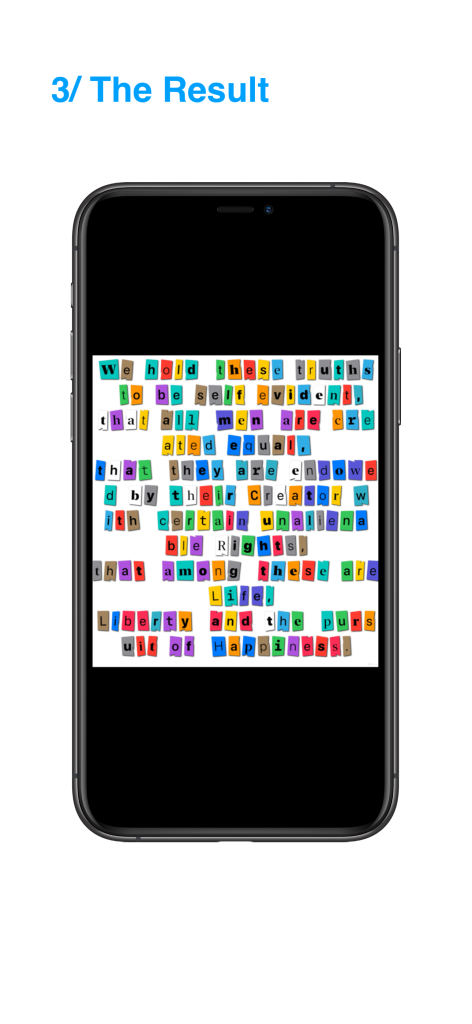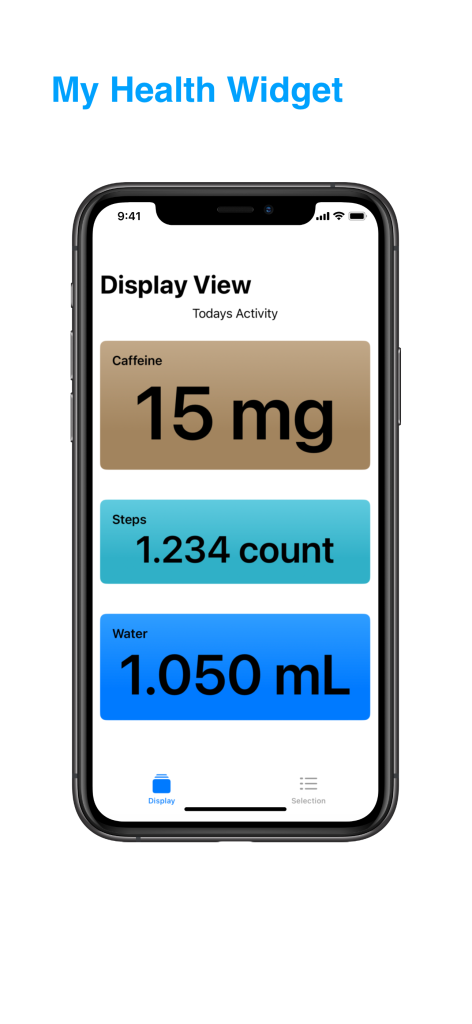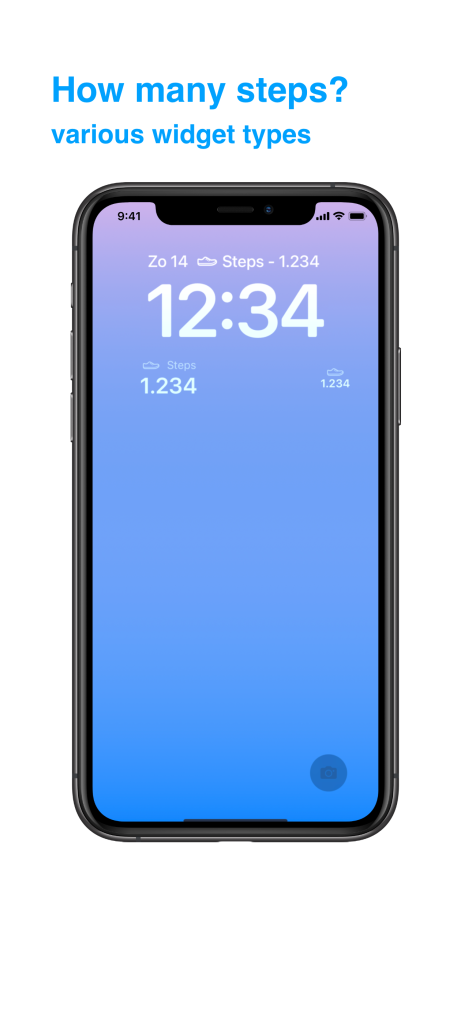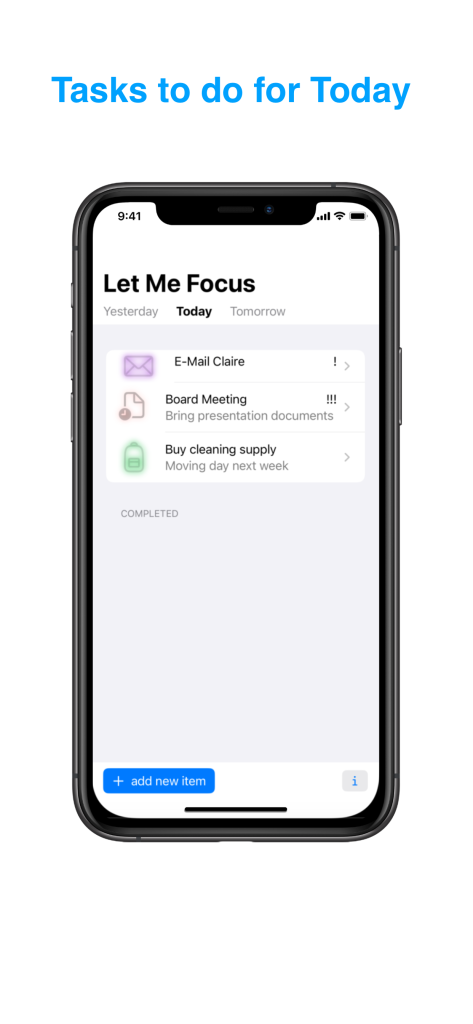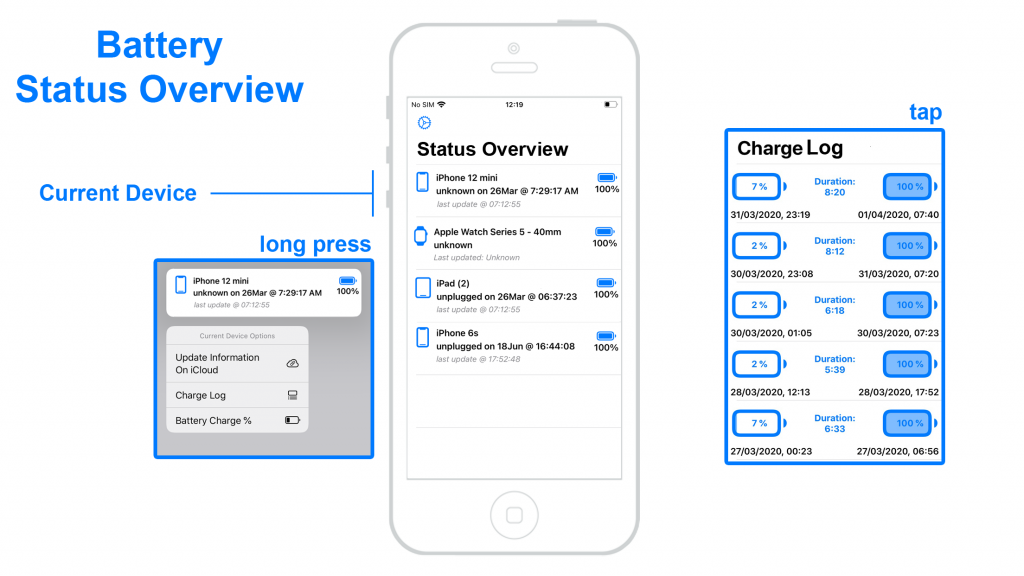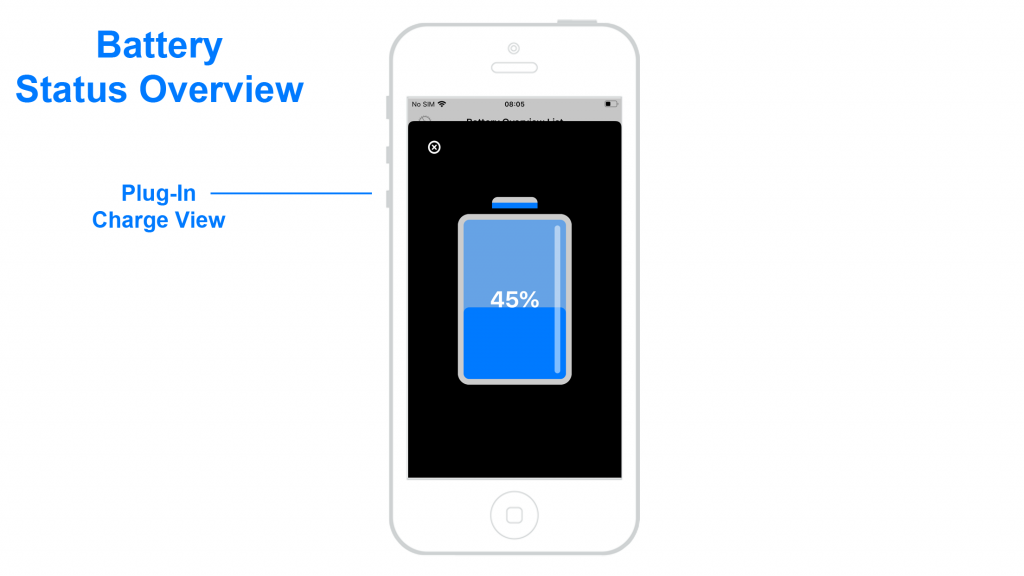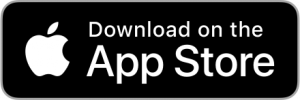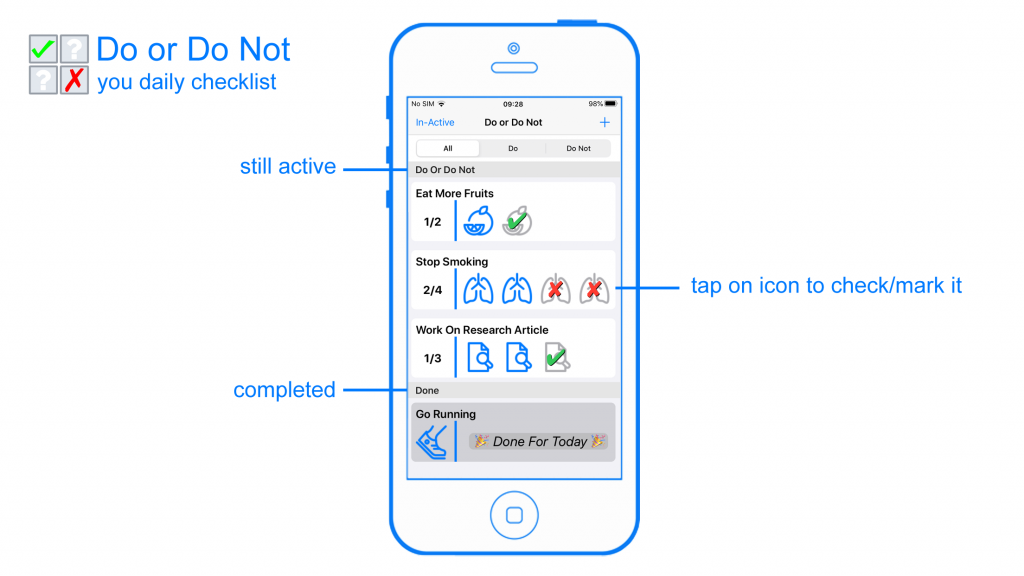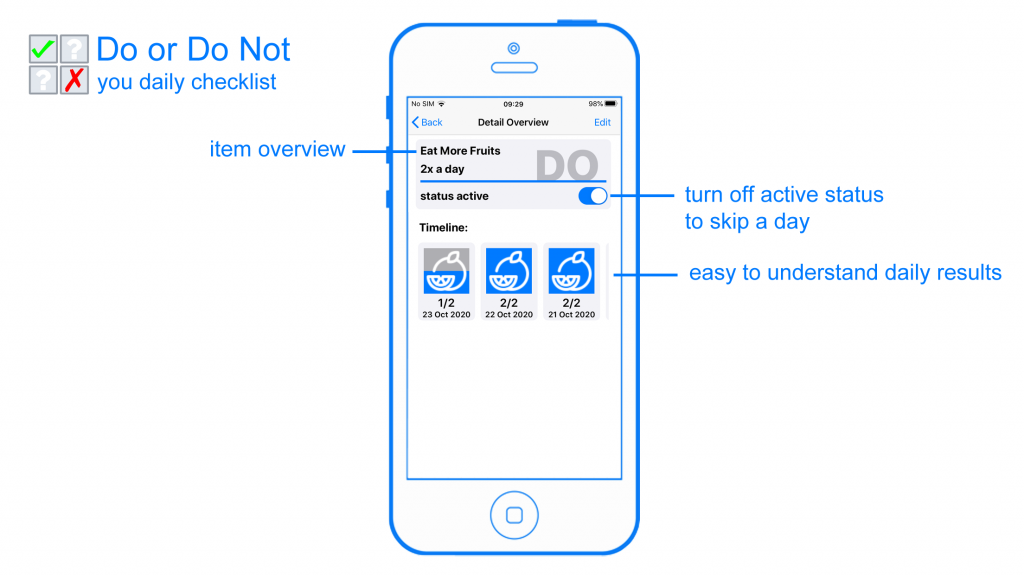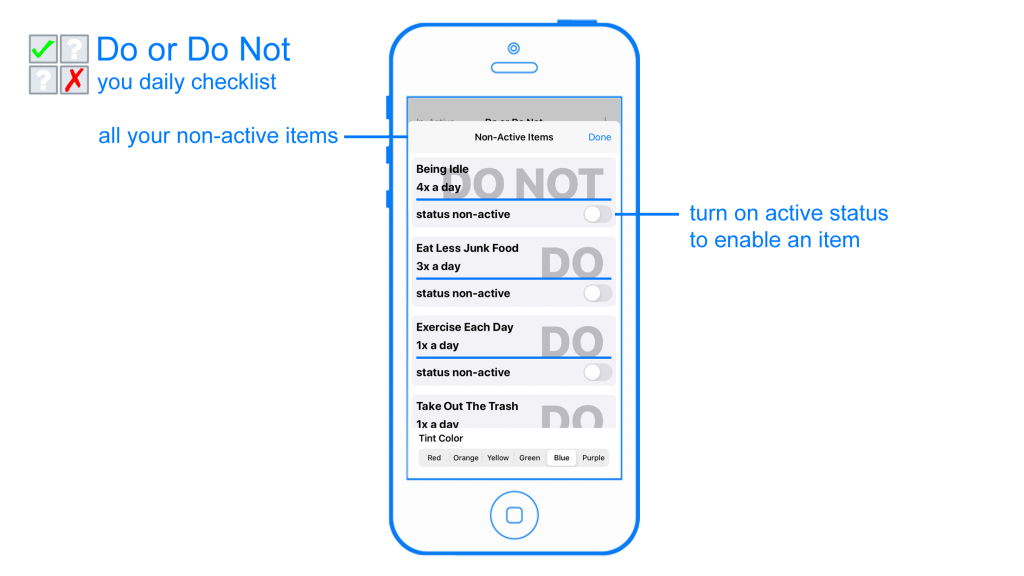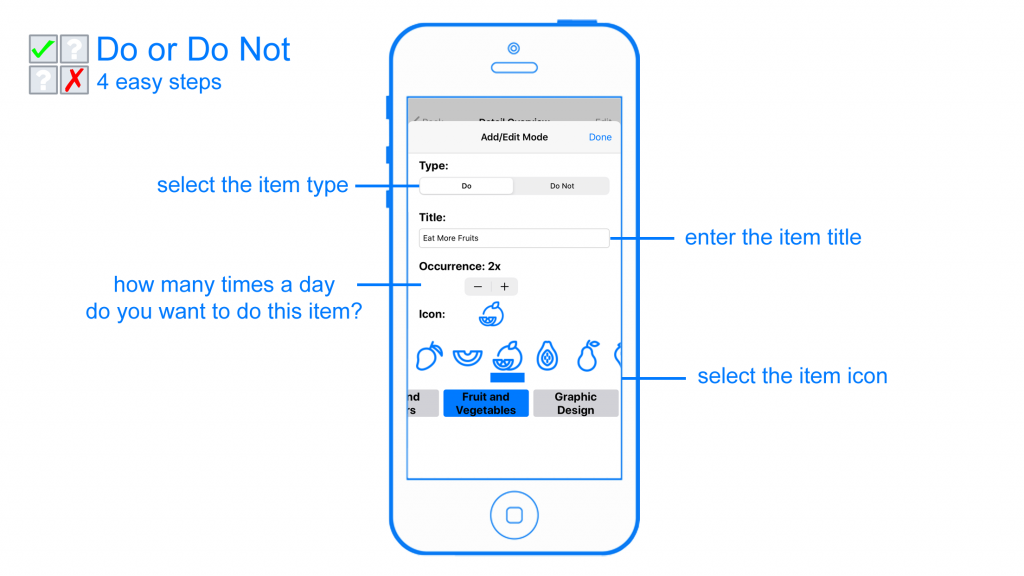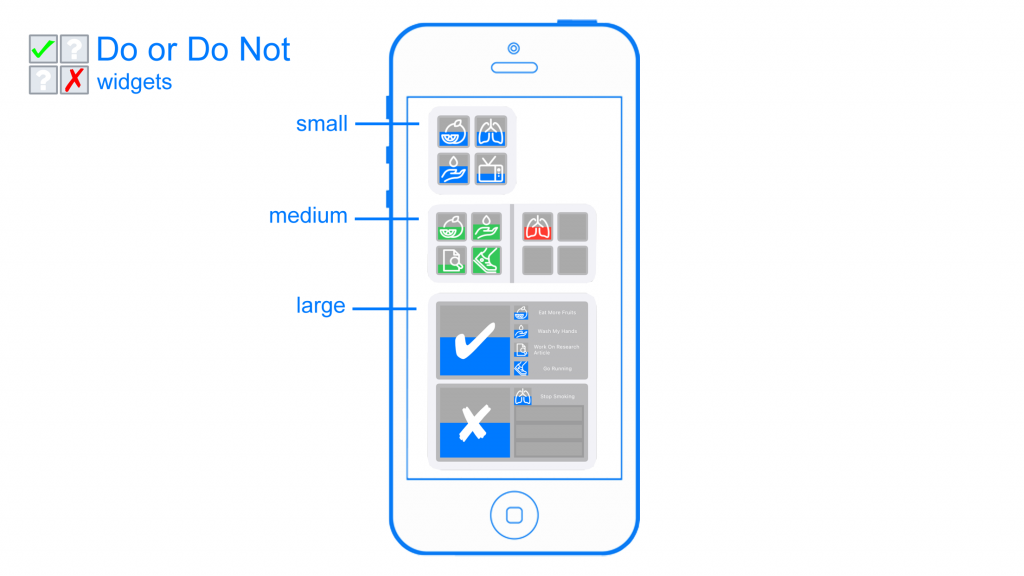Anchor Me
Have you ever felt lost, confused and not knowing how to begin to describe what you are feeling. Emotional feelings so overwhelming that you just don’t know where or how to begin.
AnchorMe aims to help you overcome this hurdle by providing you with lots and lots of reading material. Sometimes you just get stuck in a certain loop of feelings that keeps focusing on one thing that you see as: the cause of… or the only solution to…
While other possibilities are ignored and overlooked. It’s like being in love and only seeing the positive side of someone. Or having a heartbreak and feeling the world has ended and there is nothing that you can do about it.
The idea behind AnchorMe is decouple your overwhelming feelings into smaller and manageable parts. First you have to define, understand and then put it in a place you are comfortable with. It can help to know that you are not the only one feeling these feelings, they are universal and everyone around you experience them the same way. The only difference is that some have found a way to deal with those feelings that suits them the best compared to you, who is still looking and searching for it.
AnchorMe provides you with examples to help you manage and deal with the feelings that you are feeling.
Remember that AnchorMe can only guide you on this journey, because in the end only you know what path to take in this journey called life.