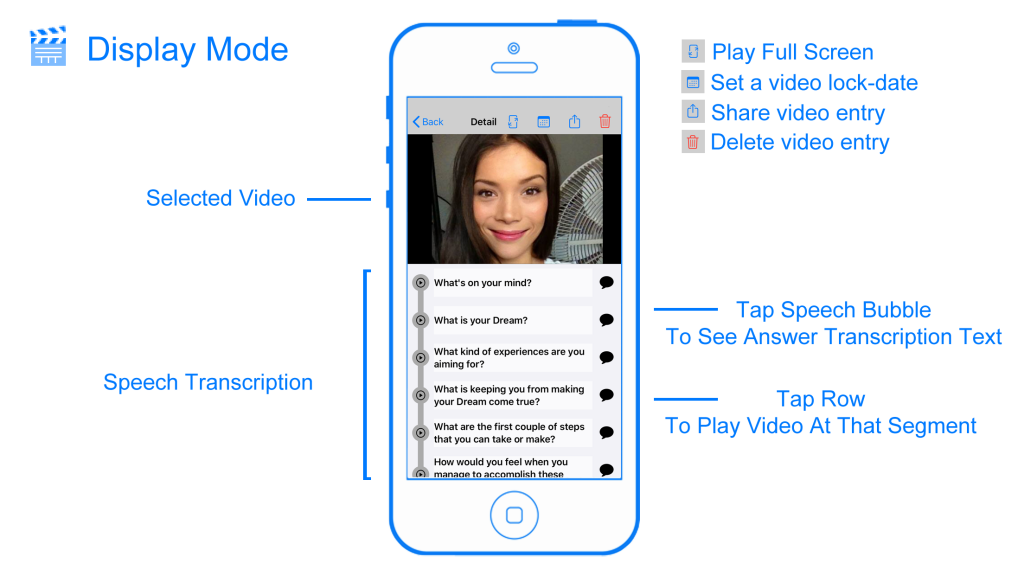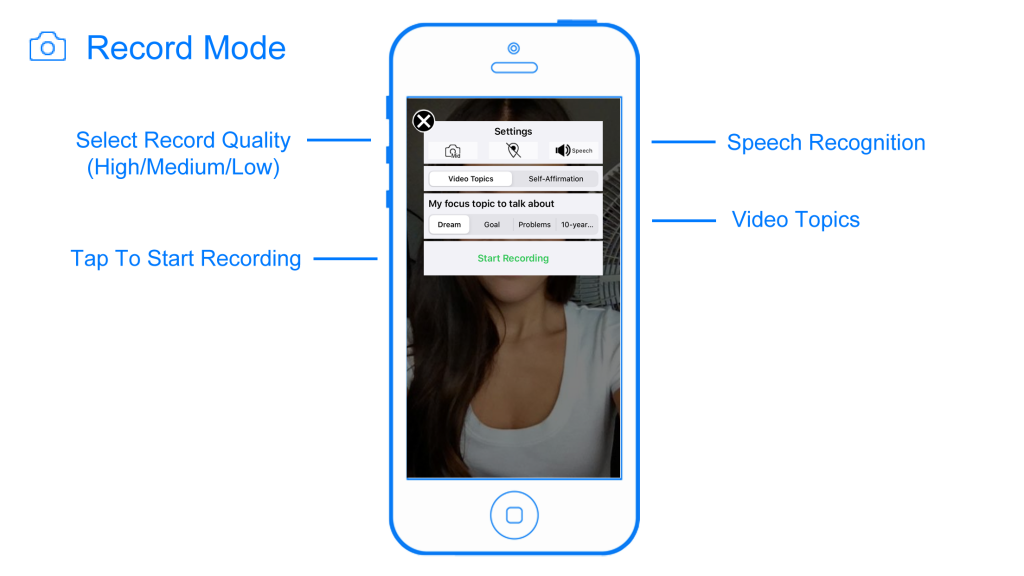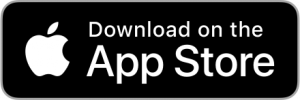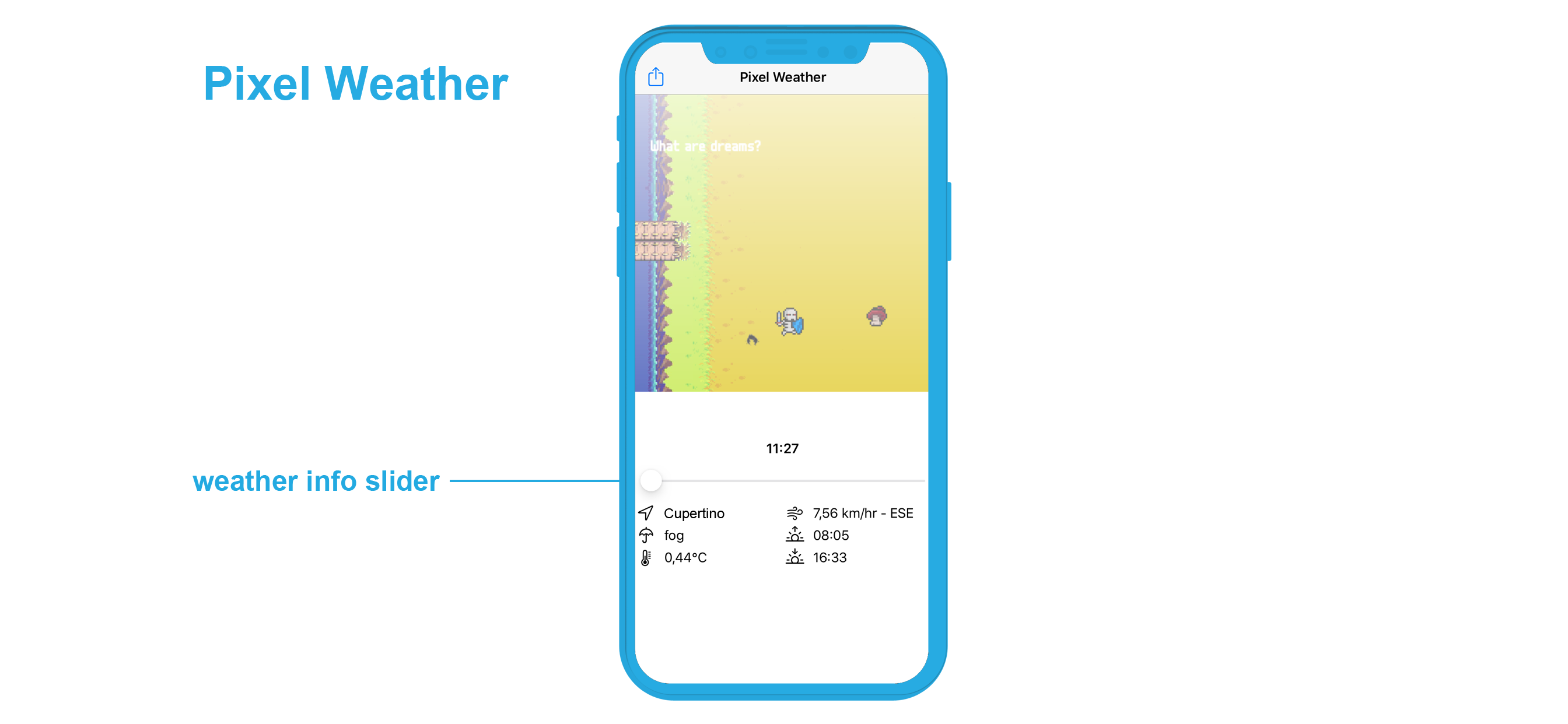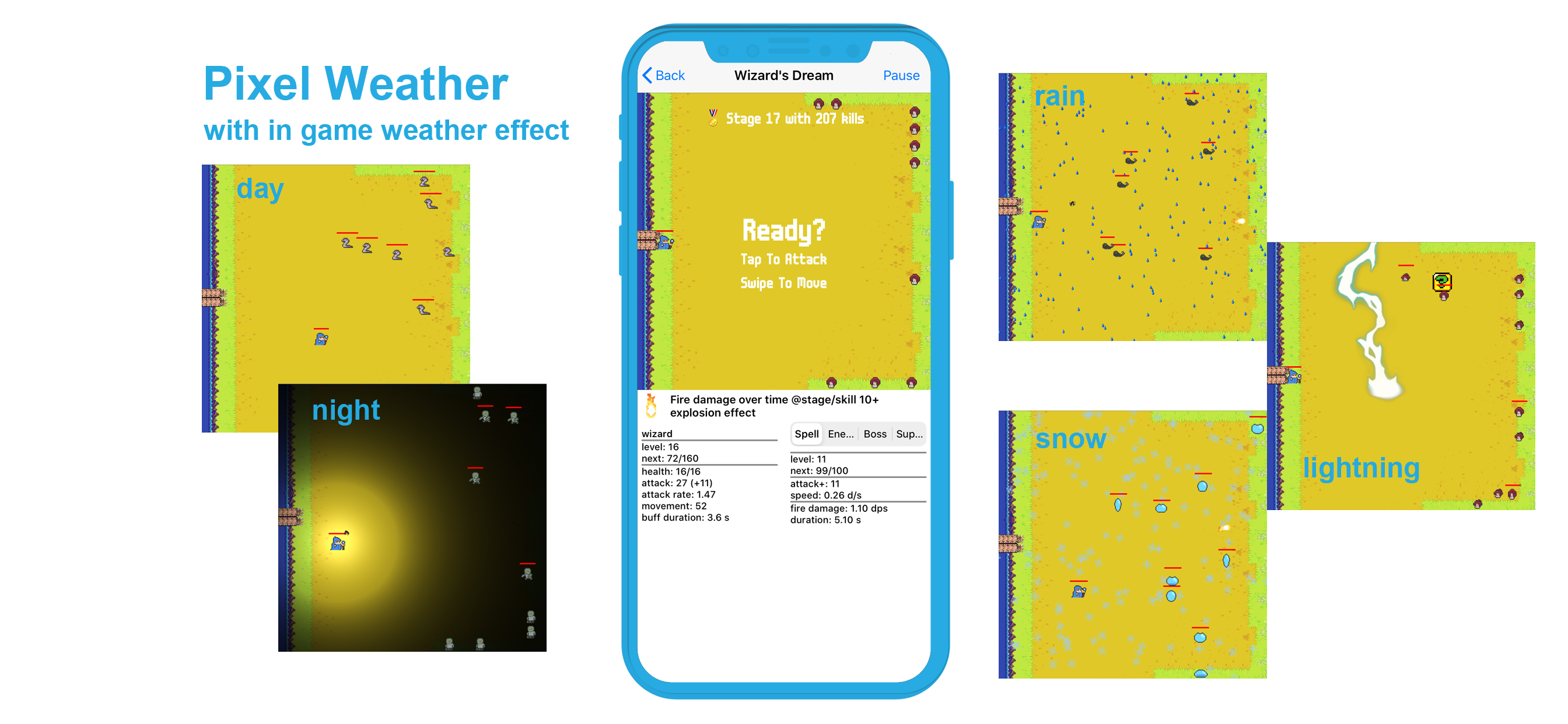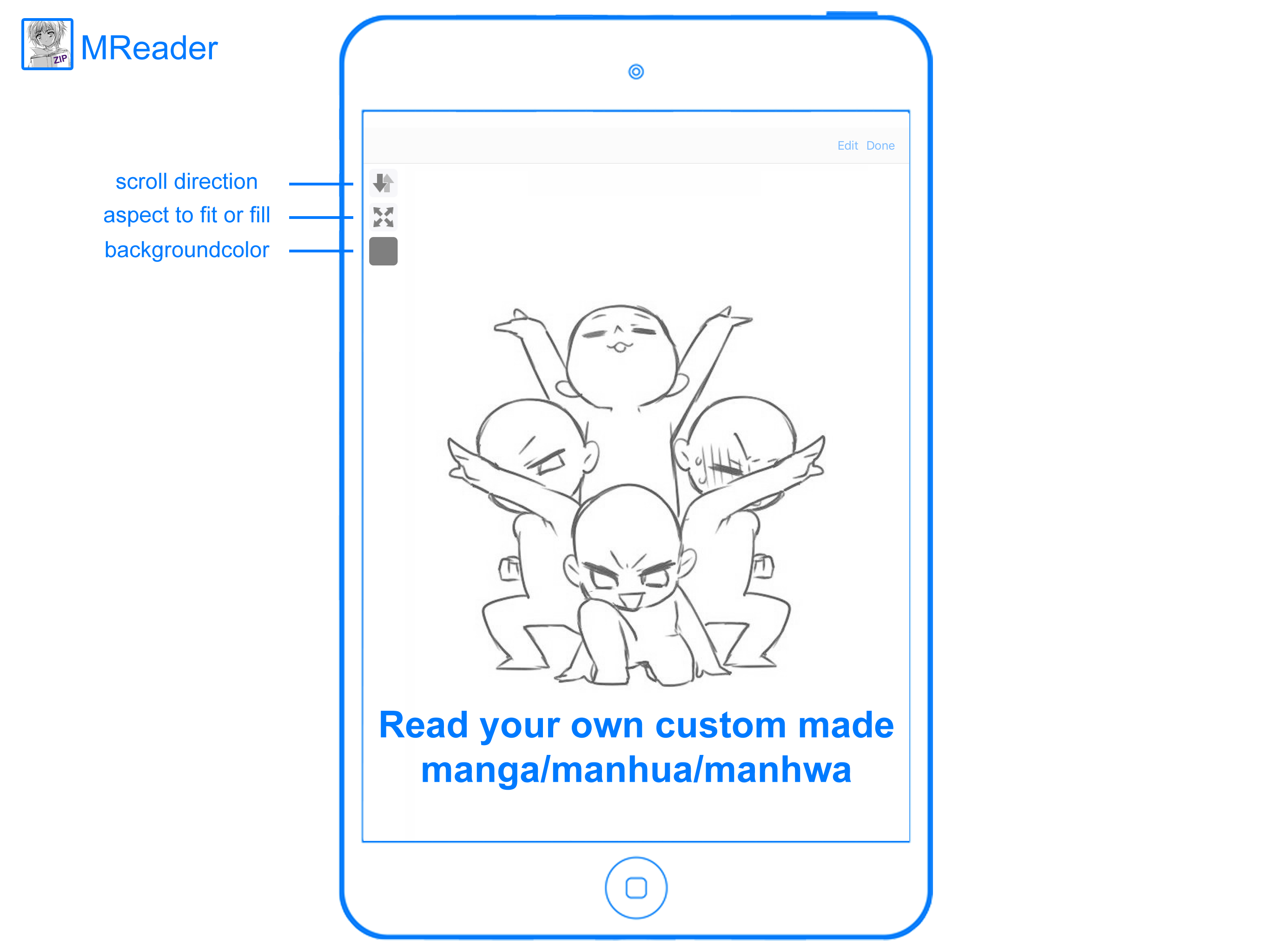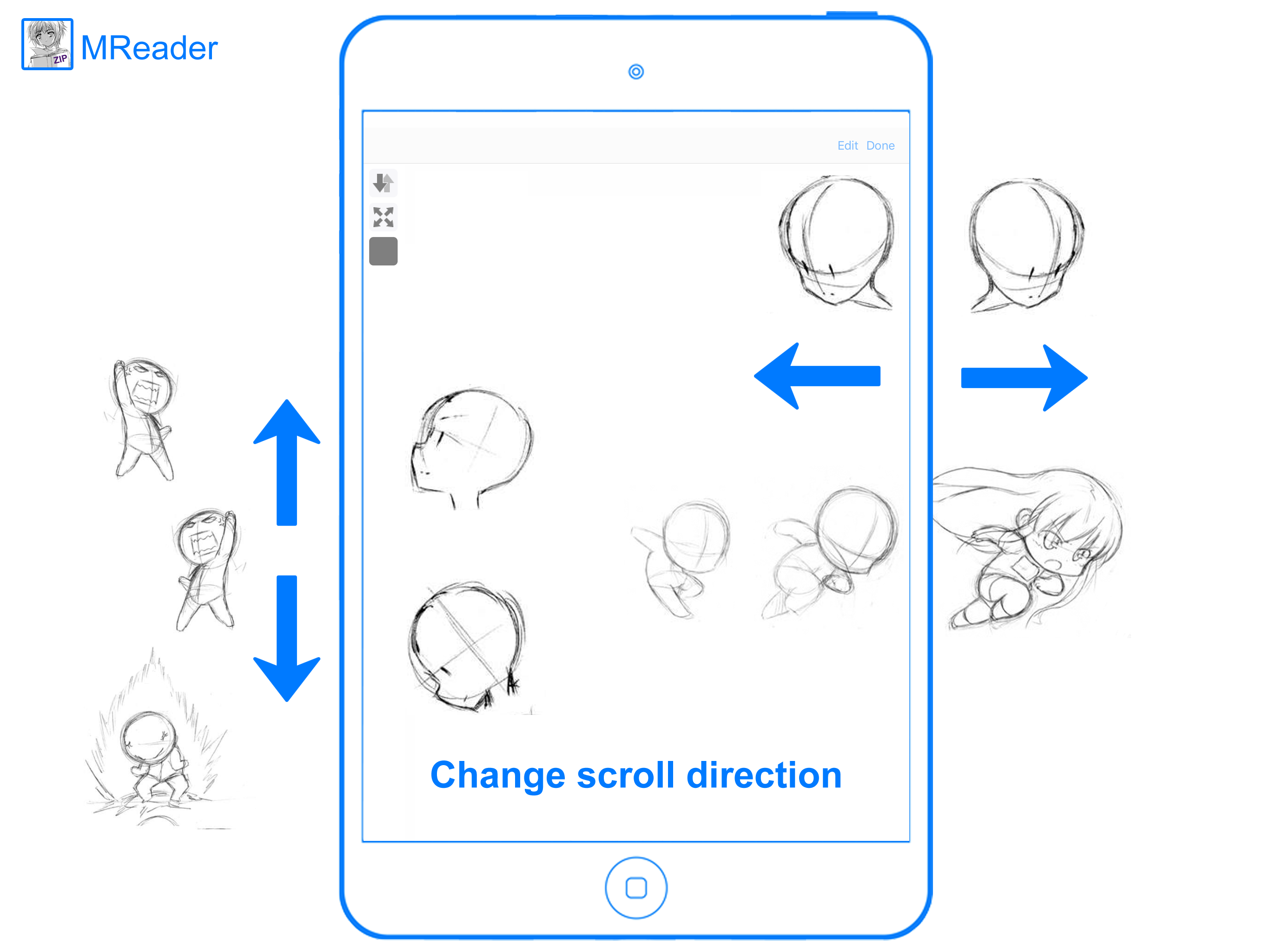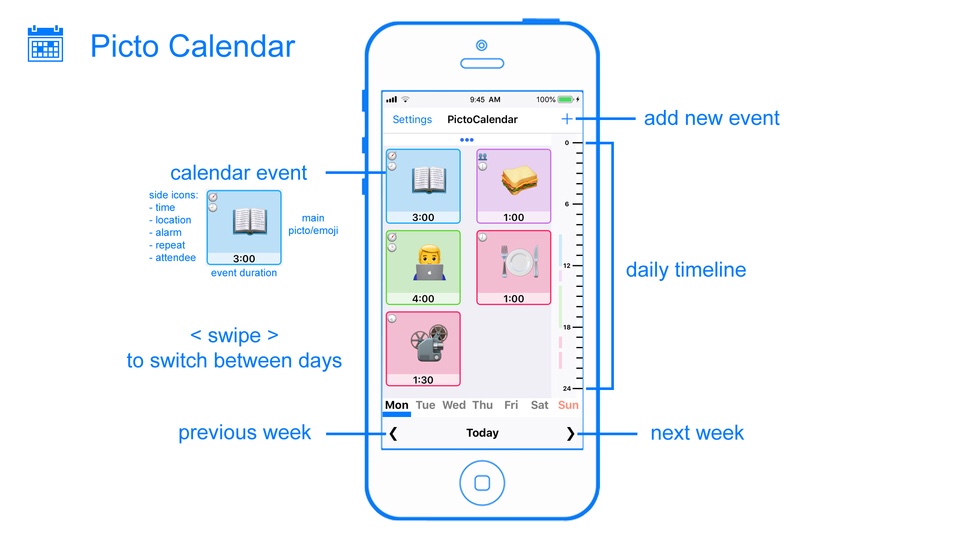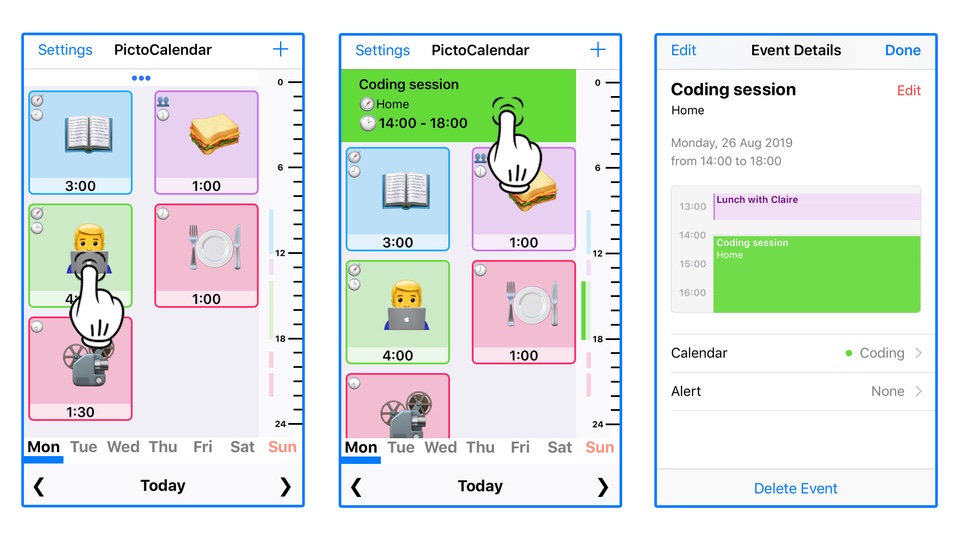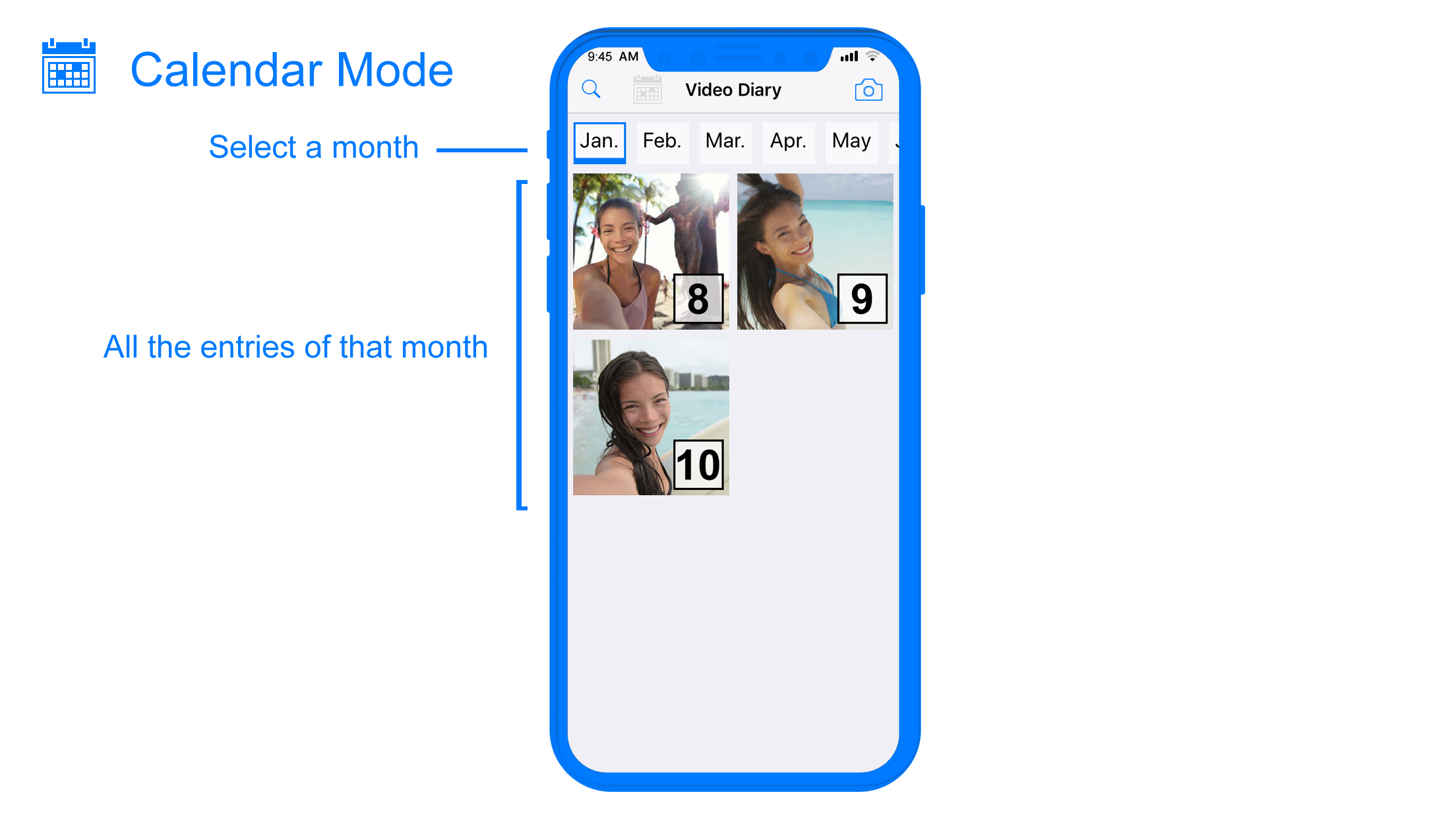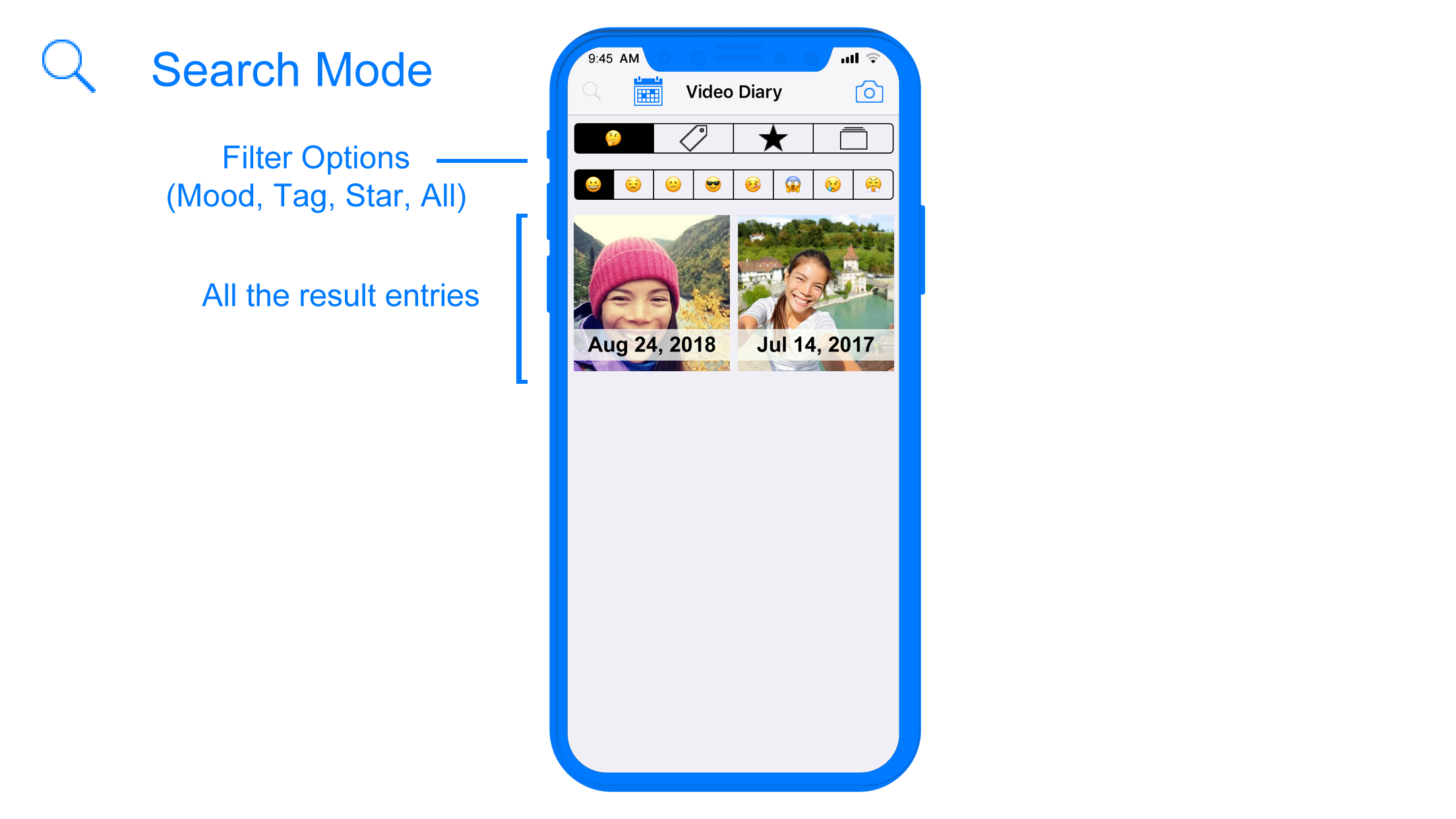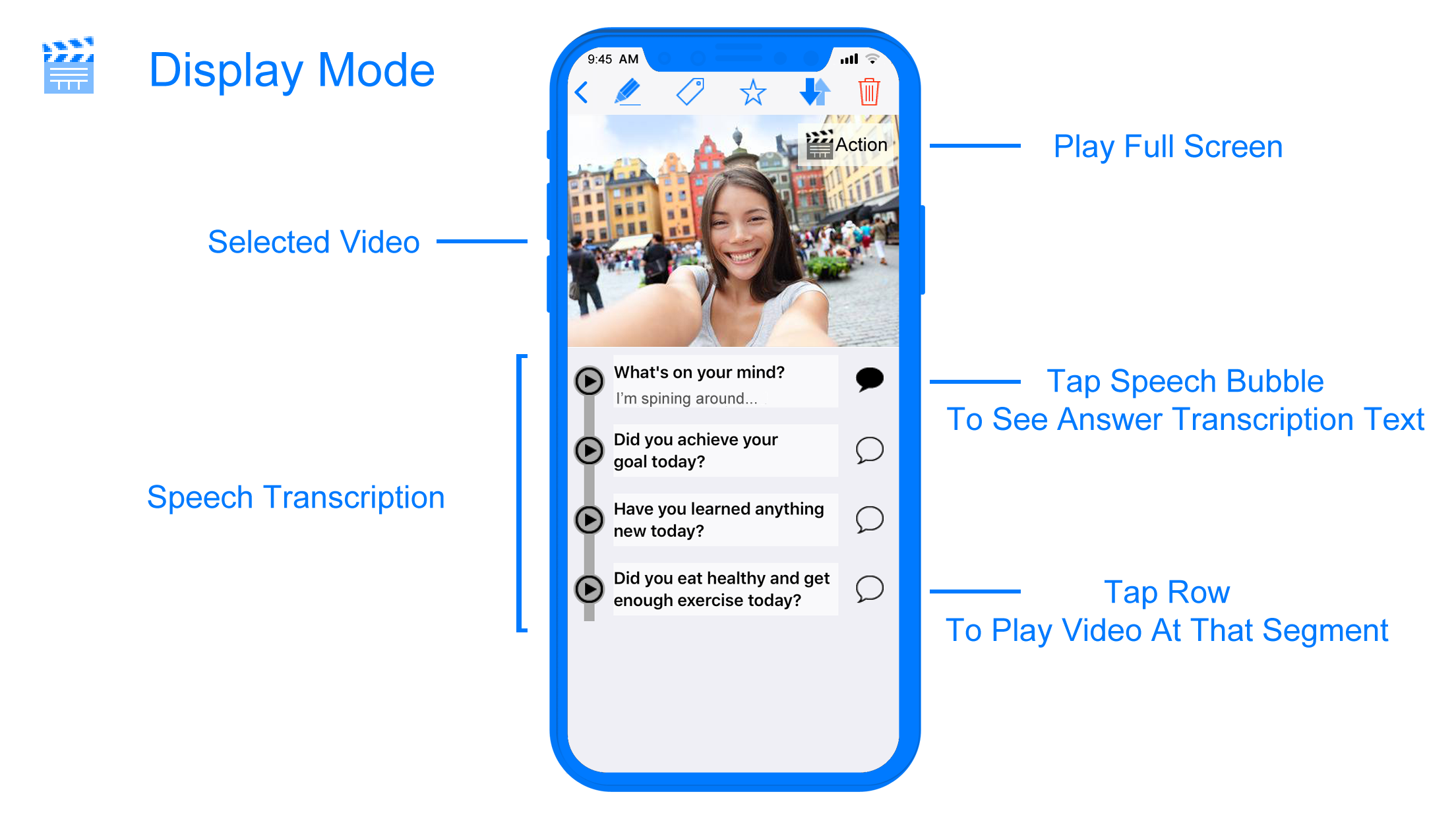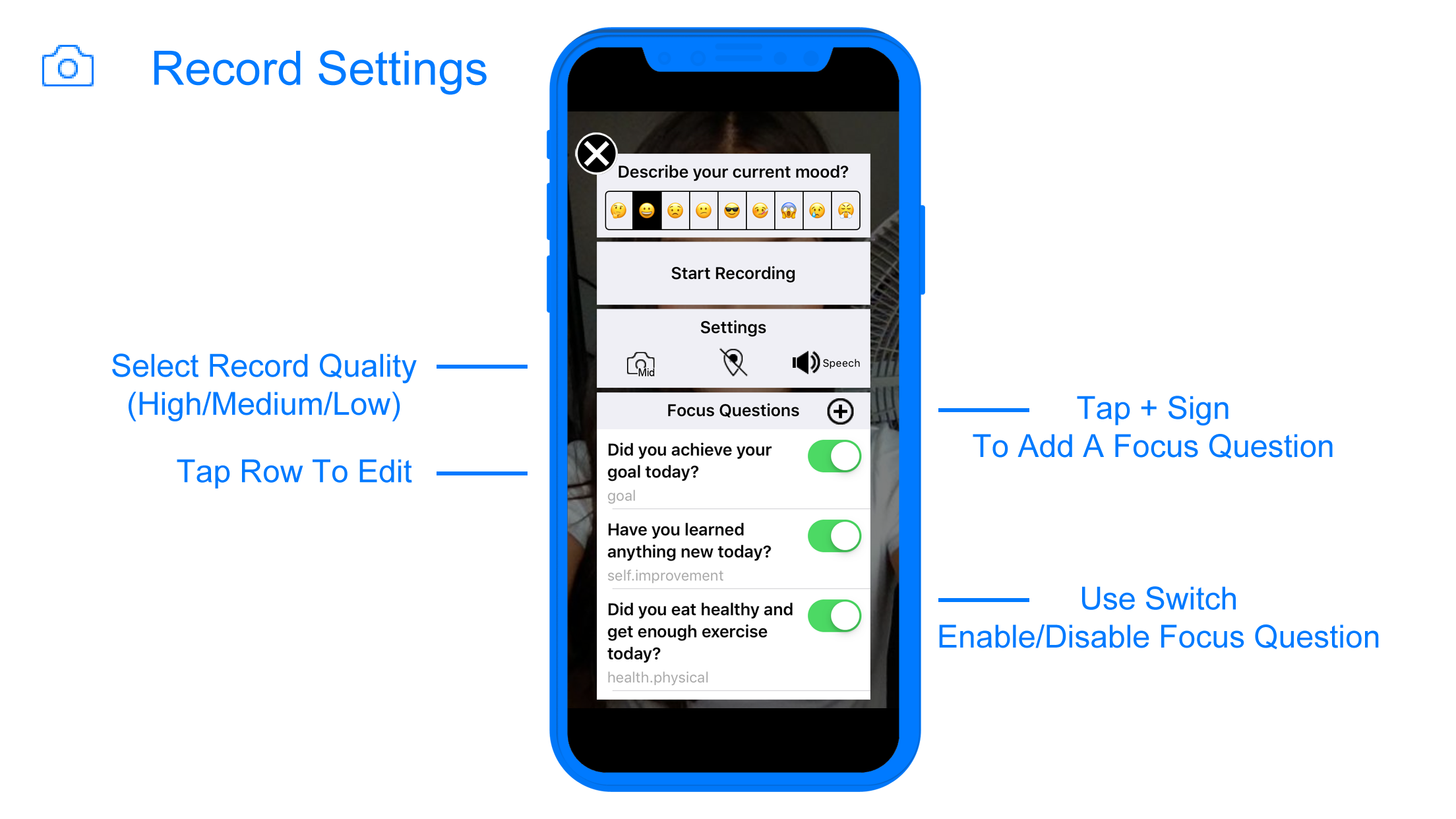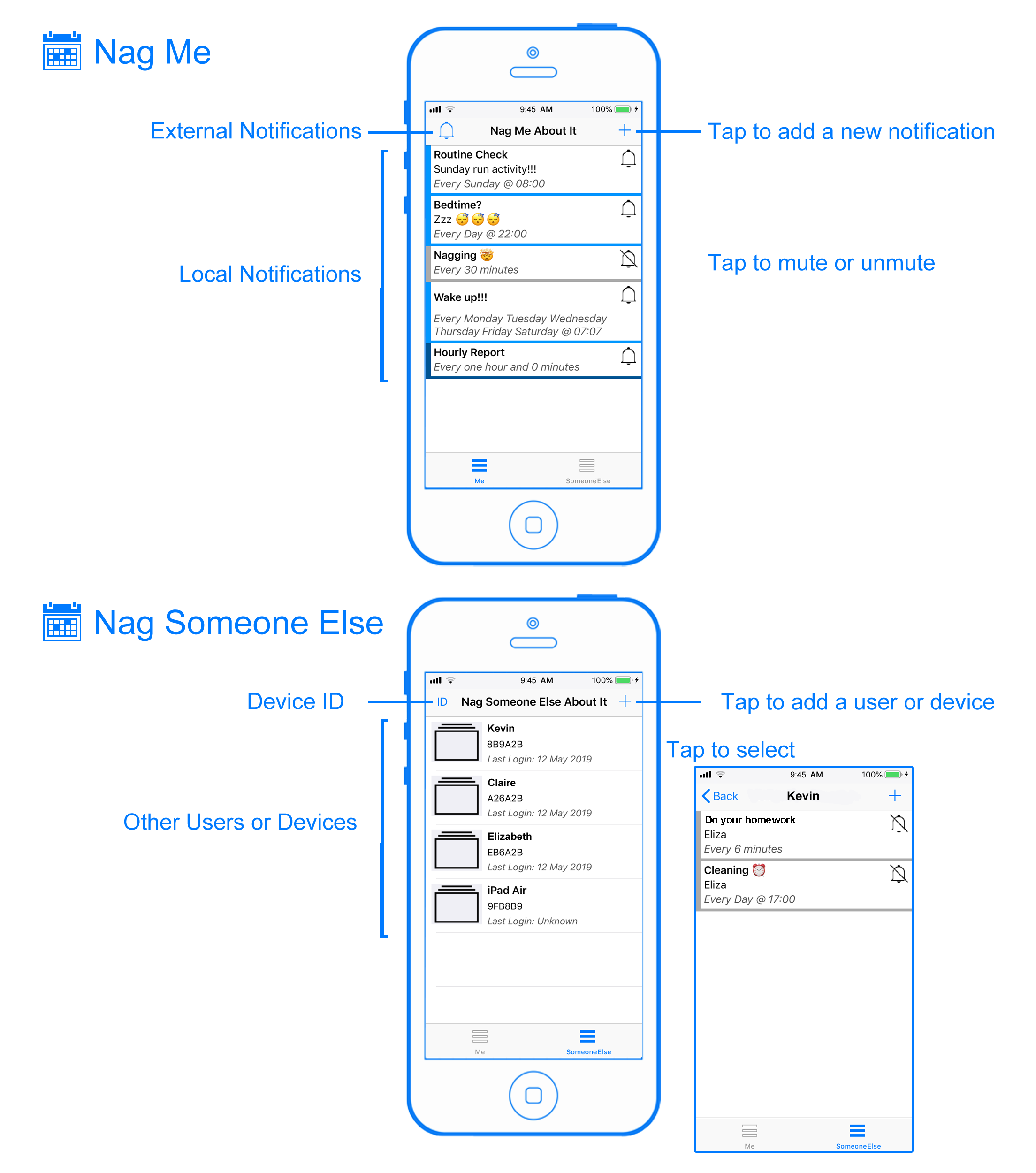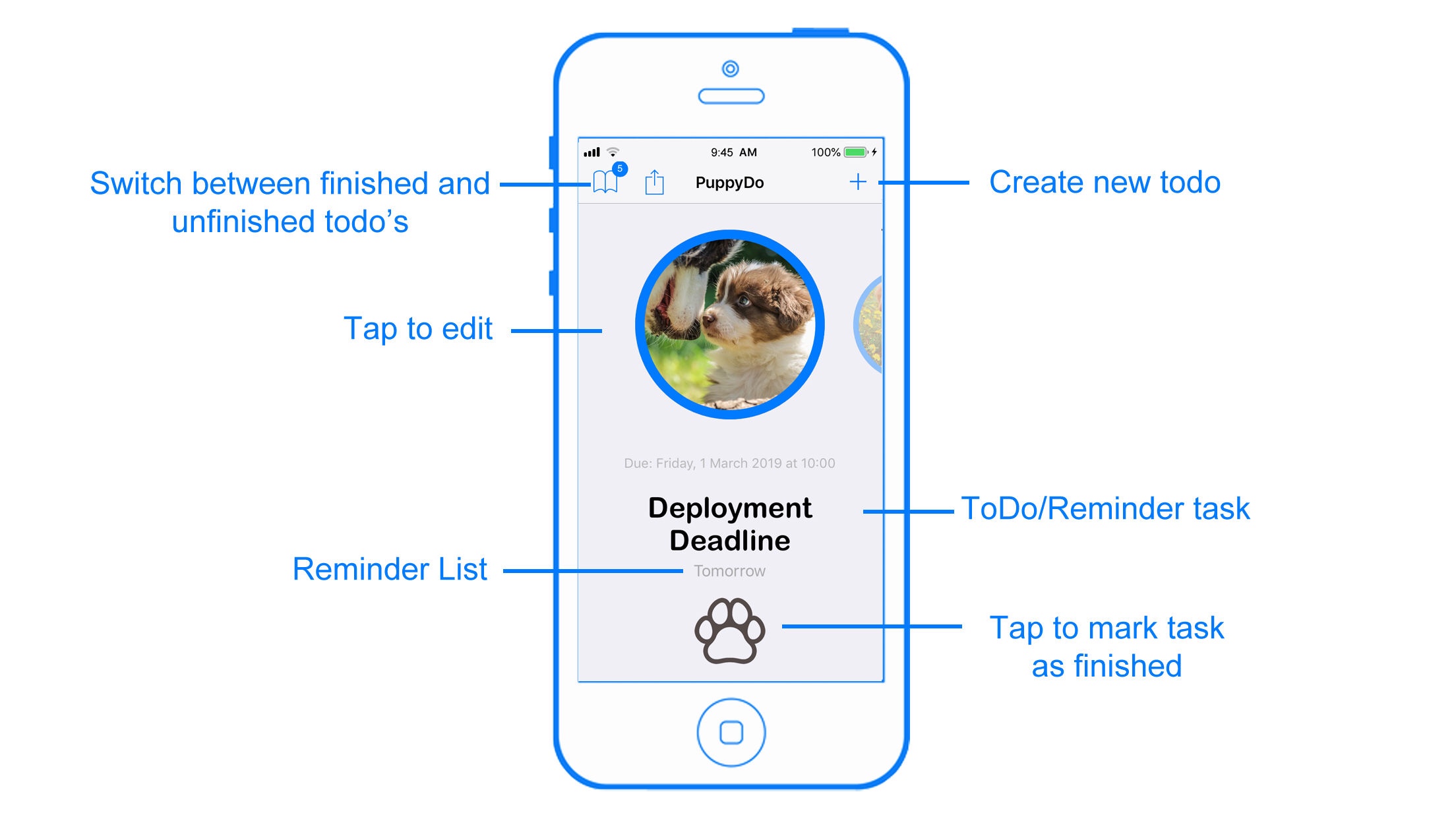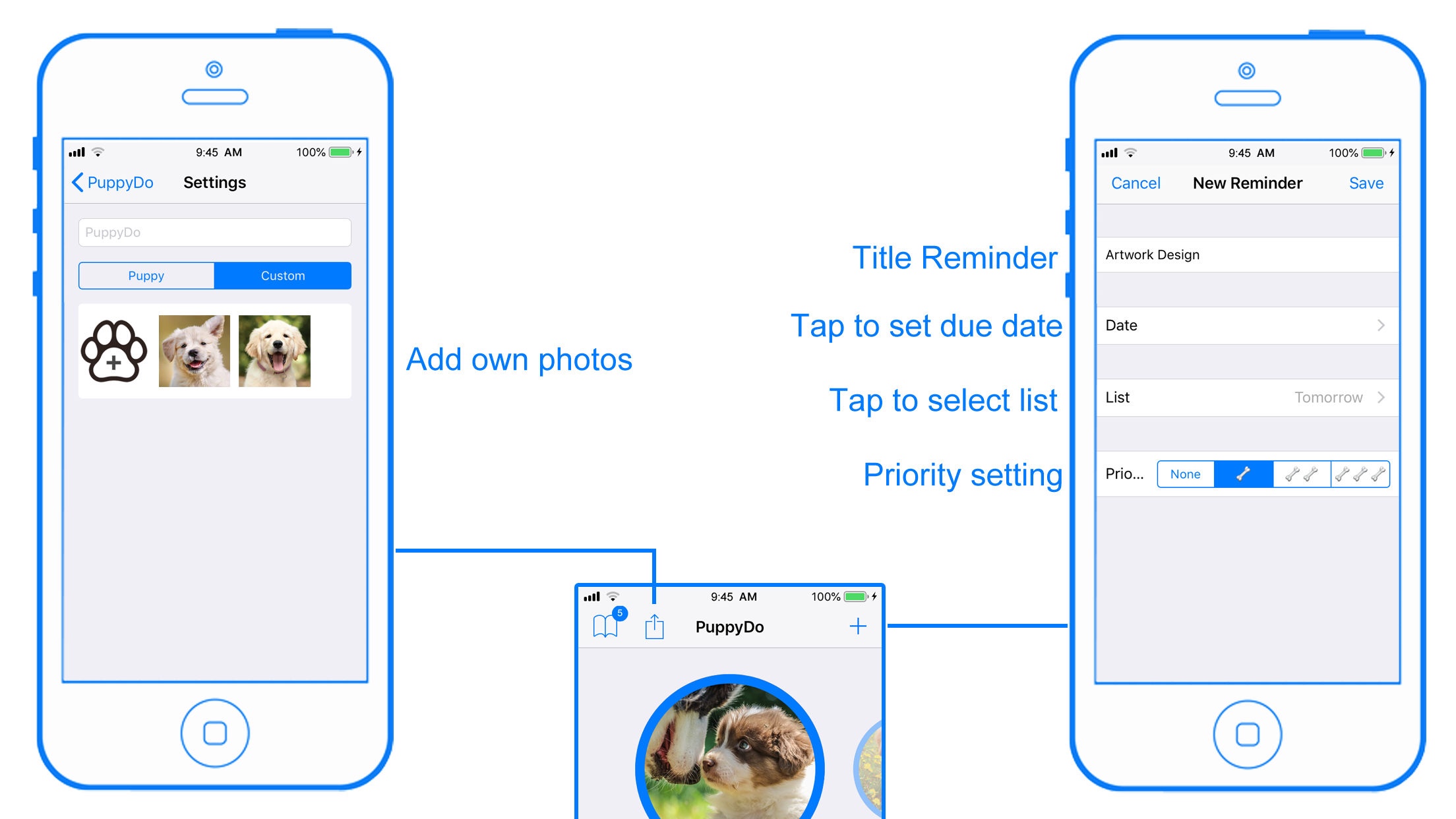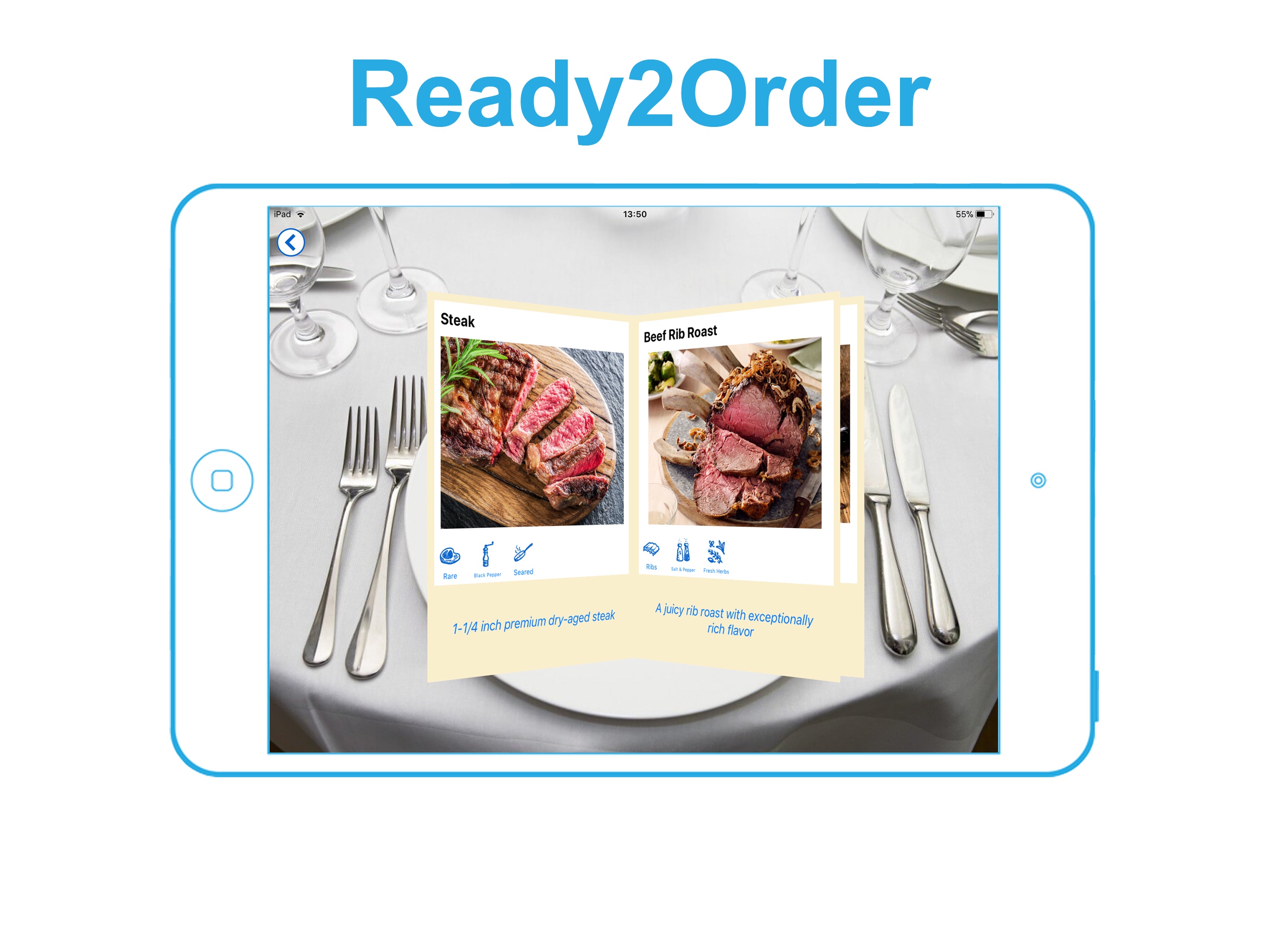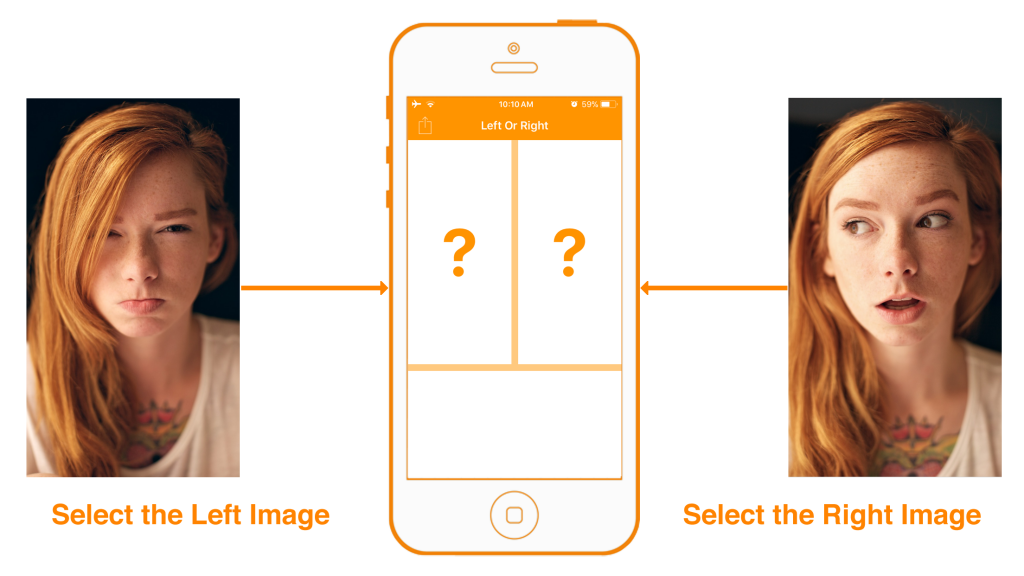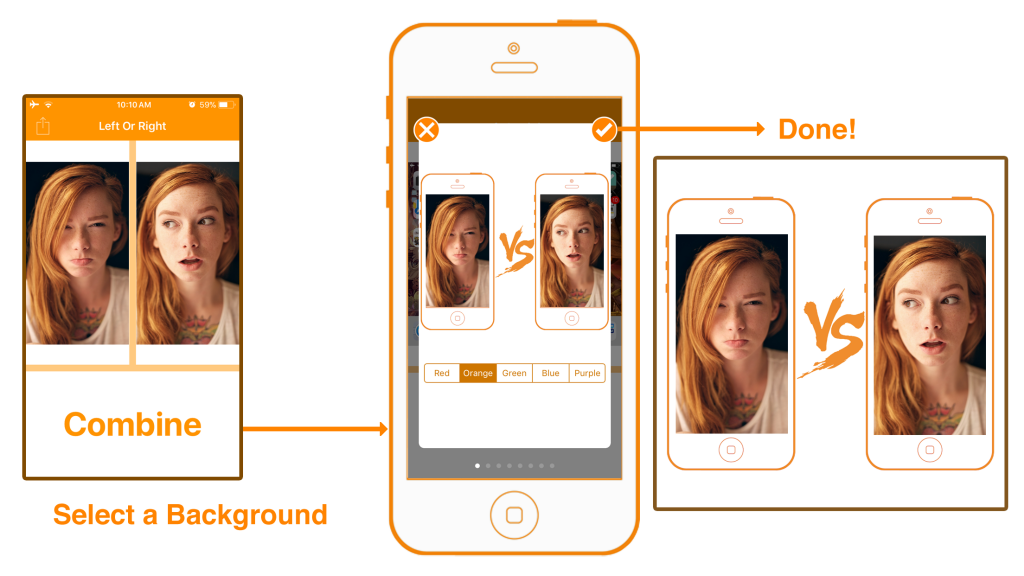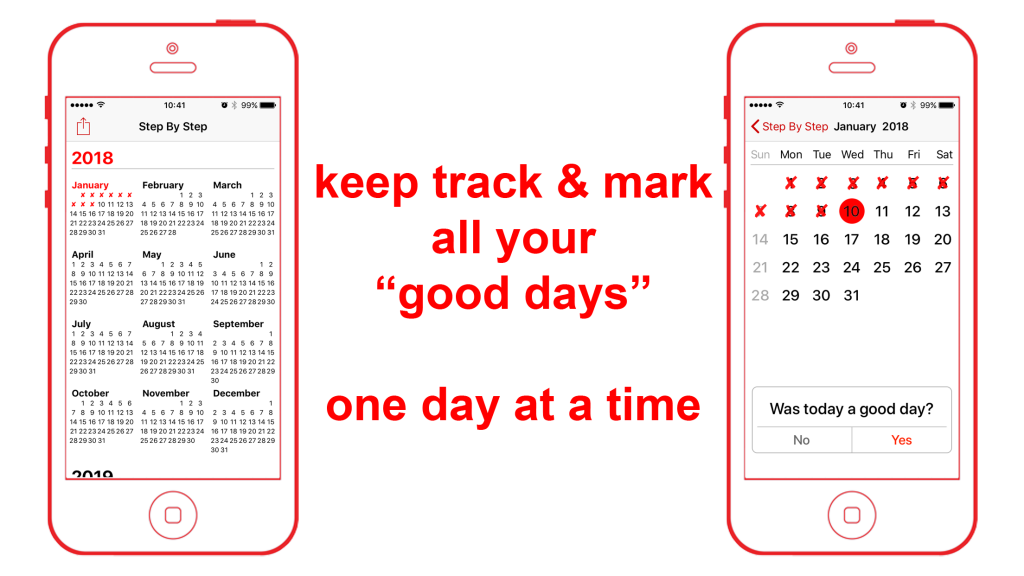Video Vault
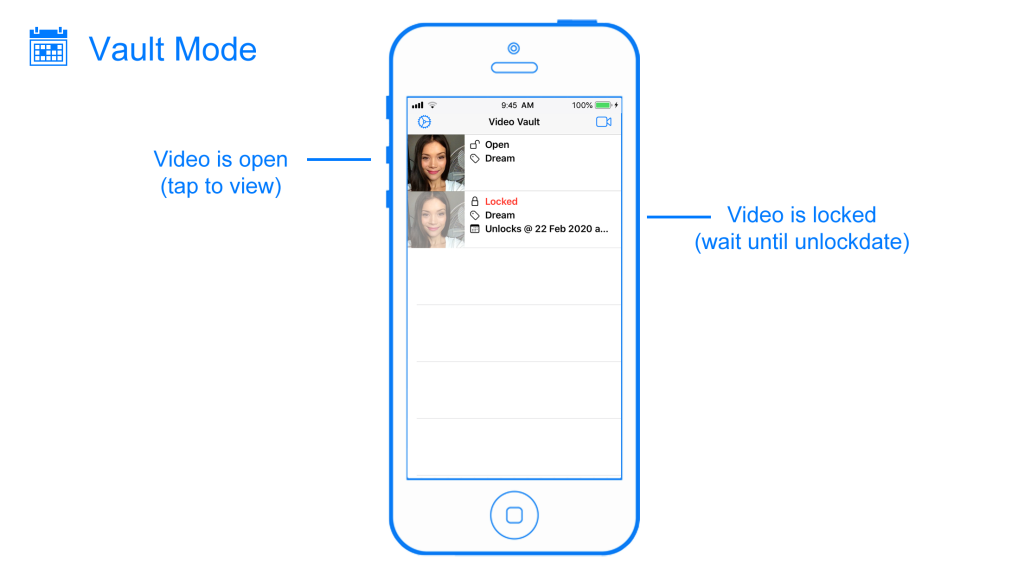
VideoVault is a time capsule for your videos. A prime example is: it records a video about your new year’s resolution, you set a lock-date, when the times comes you’ll get a notification about it, launch the app and see whether you have kept up with your new year’s resolution or not.
VideoVault can also be used to increase your resolve and productivity. At the beginning of the week, record a video about what the goal or accomplishment you are aiming for. Set a lock-date till the end of the week. Get a notification and review the video. Record a new video for next week or set a new lock-date for the already recorded video.
The main point about VideoVault is rewatching your recorded videos of what you want to achieve and keeping it fresh in your mind. Most people tend to forget. Forgetting the smaller things in your daily life up to the bigger things, like your hopes and dreams.
When you were a child, what was your dream of what you would be when you grow up? Did it come true or have you given up on it?
The main enemy is compliance with a routine of doing things, without spending too much time thinking about why and how. Losing focus on what’s important to you, while going through your day to day life. And before you know it a week… a month or a year has gone by.
There is a difference between remembering what you want and seeing yourself saying what you want. The human mind and memory processing is all about optimum efficiency. Use it or lose it.
When you first learn a skill, all your attention has to be on the task before you would master it. Think of how many hours and energy it took for you to learn a second language or playing a musical instrument when you were a child. While you were practicing and using the skill every day, you’ll have no problem performing the task. But the moment you stop for a certain time… it will be harder to pick it up again.
Special features:
VideoVault has a lot of guided and structured questions that help you delve deeper into your goal or accomplishment aims. So every recording about a topic will be different compared to the previous one.
With the build-in speech recognition, all your answers will be automatically transcribed and ordered into an easy to read question-to-answer list.
You can use this question-to-answer list to directly view that specific video segment, no more scrubbing a video to the segment you want to review.